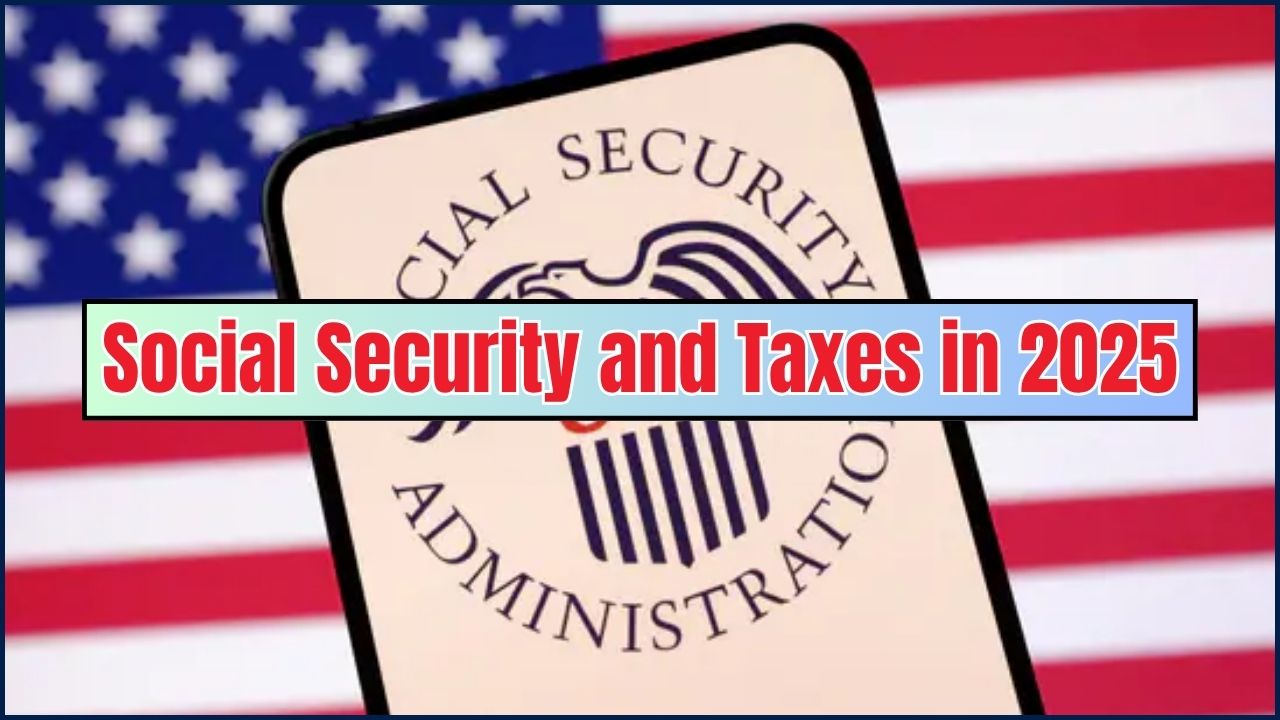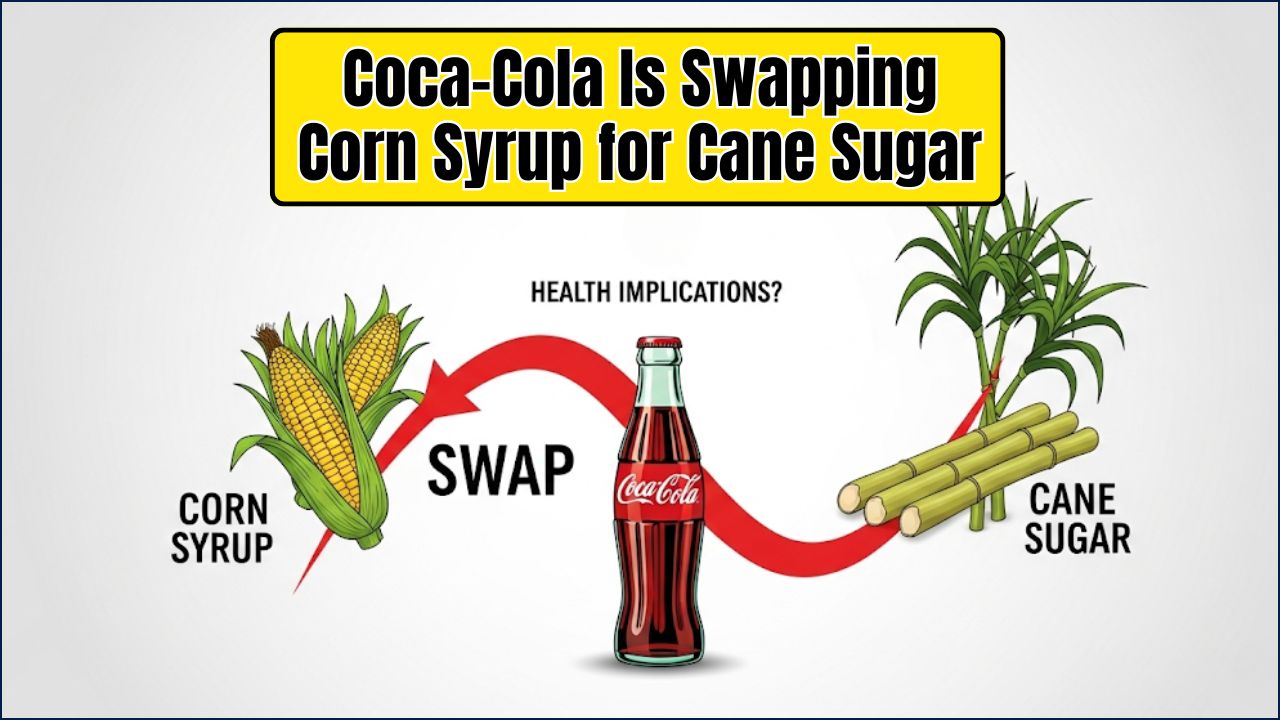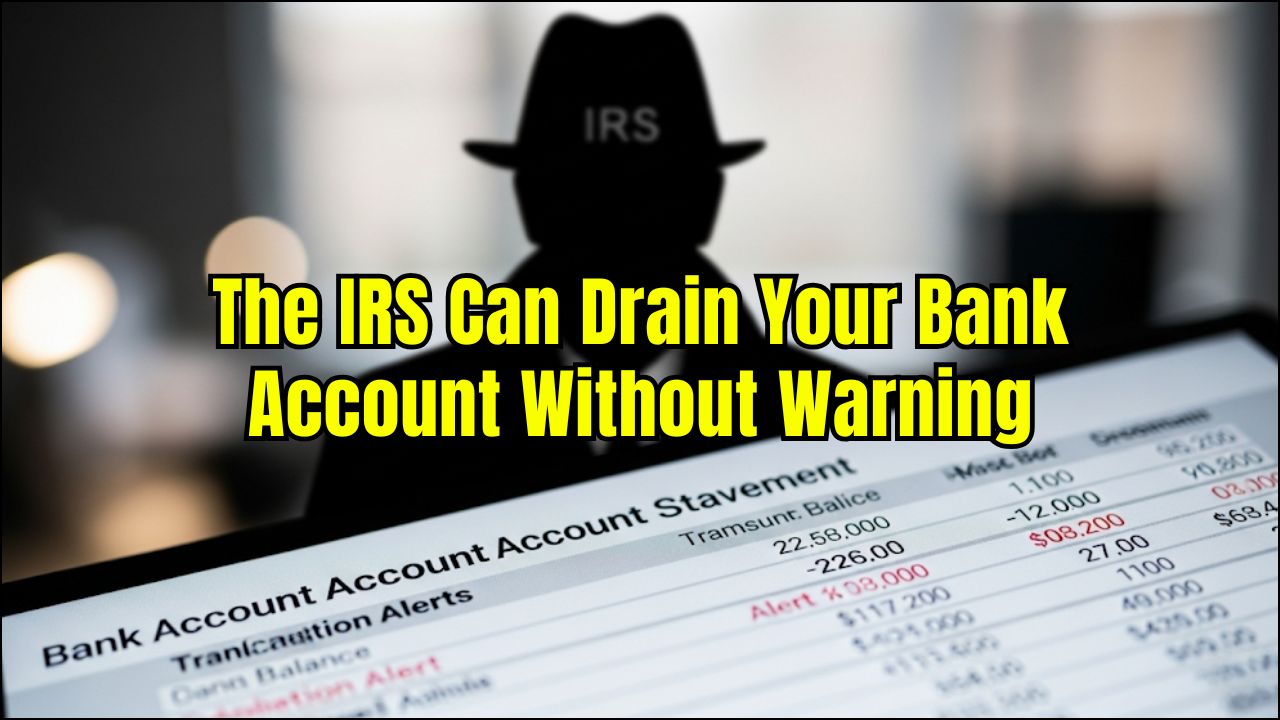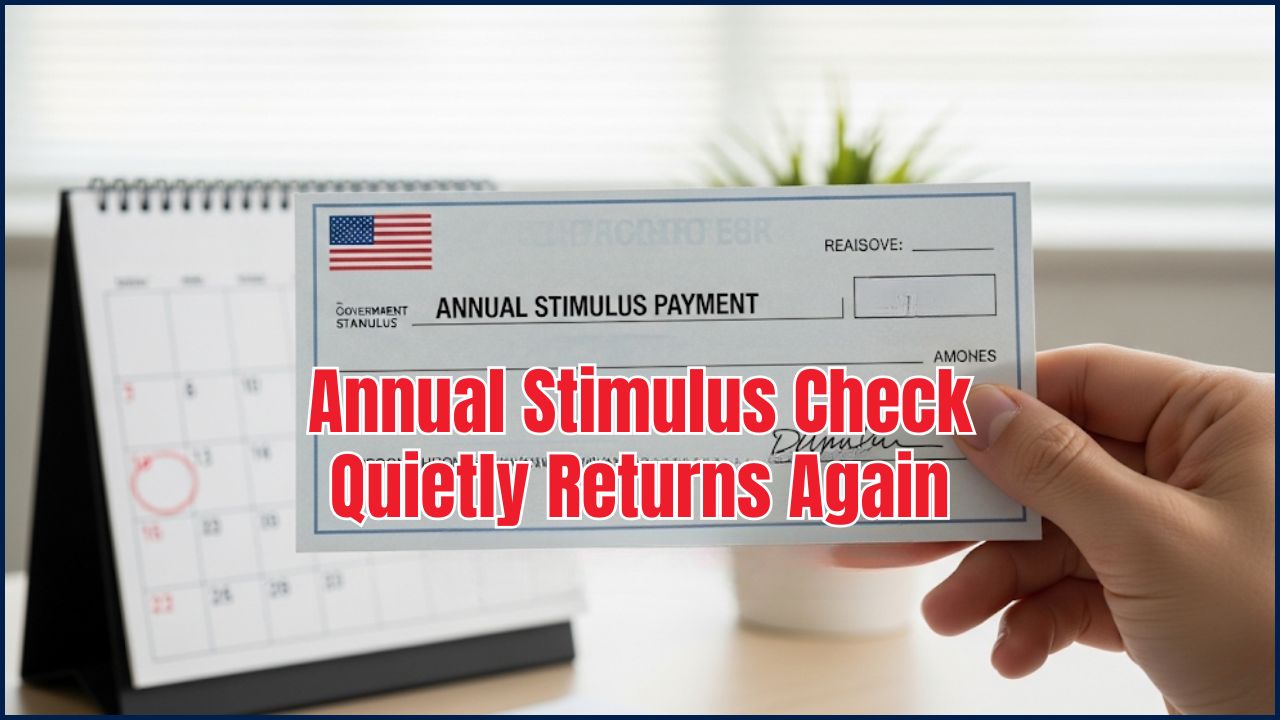The new Social Security identity verification requirements are making waves—and not the fun beach kind. As of 2025, millions of Americans must verify their identity through new rules rolled out by the Social Security Administration (SSA), and our seniors are feeling the brunt of it. Whether you’re a retiree trying to check on your benefits or just want to update your bank info, this shake-up is hitting close to home.

This article walks you through what’s changed, who it affects most (hint: our elders), and how you can stay ahead of the game. From practical tips to official resources, we’re breaking it all down in a way that even your 10-year-old grandkid could follow. Buckle up—we’ve got you.
Social Security Shake-Up
| Key Point | Details |
|---|---|
| Policy Change Date | March 31 and April 14, 2025 |
| Who’s Affected | New applicants for retirement/survivor benefits, seniors updating personal/bank info |
| Verification Options | Online “my Social Security” account, in-person office visit |
| Removed Option | Phone verification (except in fraud-risk cases) |
| Group Hit Hardest | 3.4 million seniors with limited tech access |
| Update | SAP (Security Authentication PIN) now optional |
| Official Site | www.ssa.gov |
The 2025 Social Security identity verification updates may have good intentions—but they’re hitting seniors hardest. With limited access to online tools and transportation, millions are left scrambling. Thankfully, optional SAPs, faster deposit updates, and in-person office access offer some workarounds.
If you or a loved one is navigating these changes, the key is: don’t wait until the last minute. Set up your online account or plan your office visit early. And always go through official SSA channels to stay safe.
What’s Changing with Social Security in 2025?
The SSA has upped its game to protect against fraud—that’s good, right? But the downside is, millions now need to verify their identity through limited methods.
Two Big Changes:
- Direct Deposit Changes (as of March 31, 2025):
- If you’re switching where your benefits go, you now must verify your ID online or in person.
- No more 30-day wait! Changes happen within 1 business day.
- New Applications for Retirement/Survivors Benefits (as of April 14, 2025):
- New applicants must prove their identity either through the “my Social Security” portal or by visiting a field office.
- Phone option gone unless flagged for fraud.
According to SSA’s blog, these policies aim to clamp down on ID theft and scams—and honestly, that’s overdue.
Why Are Seniors Hit the Hardest?
Let’s get real: not everyone is tech-savvy. According to AARP, nearly 3.4 million seniors either don’t have reliable internet or struggle to use online systems.
- “I don’t even own a computer!” – said more than a few retirees.
- Many live in rural areas without easy access to SSA field offices.
- Transportation issues, hearing loss, and digital illiteracy add more layers of challenge.
These folks are now forced to go in person to verify their ID for even the simplest requests—like changing a bank account or checking their claim status.
Extra Context: The Digital Divide
- Only 62% of Americans over age 65 use smartphones.
- Roughly 25% of rural seniors lack access to high-speed internet.
- Over 20 million Americans still rely on dial-up or no internet at all.
That’s not just inconvenient. That’s exclusion.
SAP Policy U-Turn: Optional, Not Mandatory
Originally, starting August 18, 2025, anyone calling SSA for things like address updates, tax forms, or checking a claim would have needed a Security Authentication PIN (SAP).
But after a lot of pushback, the SSA walked it back. SAP is now optional, not required.
According to The Sun, the SSA received overwhelming complaints and decided not to force people to get an SAP via online methods.
You can still call the SSA and verify your identity the old-fashioned way—with patience and a few personal details.
Step-by-Step: How to Verify Your Identity
Step 1: Create a “my Social Security” Account
- Go to ssa.gov/myaccount
- Click “Create an Account”
- Use Login.gov or ID.me for identity verification
- Follow the prompts—you’ll need:
- SSN
- Valid email
- Phone number
- Government-issued ID
Step 2: Choose Your Action
- Apply for benefits
- Update direct deposit
- Check your claim
Step 3: If You Can’t Use Online Options
- Find your local SSA field office here: ssa.gov/locator
- Bring proper documents:
- Driver’s license or state ID
- Birth certificate or passport
Step 4: Stay Safe from Scams
- SSA will never email or text you asking to click a link to verify identity.
- When in doubt, call SSA directly: 1-800-772-1213
Online vs. In-Person Identity Verification
| Feature | Online (my Social Security account) | In-Person (Field Office Visit) |
| Convenience | High. Can be done from home 24/7. | Low. Requires travel, scheduling, and potentially long wait times. |
| Documents Needed | Social Security number, smartphone, and a valid photo ID (like a driver’s license or passport) to set up an account. | At least one primary and one secondary document (e.g., birth certificate, military ID, health insurance card). |
| Speed | Often the fastest way to get things done, with many services processed instantly. | Can be slow due to office wait times and appointment backlogs. |
| Primary Audience | Those who are tech-savvy and have a valid photo ID and internet access. | Individuals who do not have a reliable internet connection or a smartphone, or who are not comfortable with online systems. |
Real-Life Example
Margaret, 72, from Ohio had her bank change recently and called SSA. She was told she had to either create an online account or show up in person. The nearest SSA office? Over 40 miles away.
Her grandson helped her set up a “my Social Security” account. It took 20 minutes, but saved her a full-day trip.
Bonus Tip:
Churches, libraries, and senior centers often offer free tech help days. Bring your phone, tablet, or laptop and get someone to walk you through the SSA website setup.
Expert Tips to Make It Easier
- Use Login.gov over ID.me – fewer glitches and more user-friendly.
- Set up 2FA (Two-Factor Authentication) to secure your SSA account.
- Use incognito mode or clear your cache if the site gets buggy.
- Keep a physical notebook with usernames and passwords (stored safely).
- Call your Area Agency on Aging – they offer FREE help with government programs.
FAQs
Do I need to verify my identity if I’m already receiving benefits?
Nope! As long as you’re not changing your direct deposit or applying for something new, you’re in the clear.
Can I still call SSA without an SAP?
Yes. SAP is now optional. You can still answer security questions over the phone.
What if I don’t have internet access?
Visit a local SSA office. Find one at ssa.gov/locator.
Is this related to scams?
Indirectly, yes. SSA is tightening ID rules to reduce fraud, but scams are still out there. Never click suspicious links or give info to strangers.
Are SSI or SSDI recipients affected?
No. If you’re on SSI or SSDI, you’re already verified through your application process.
What documents do I need for in-person verification?
Bring:
- Government-issued photo ID
- Social Security card
- Proof of address (like a utility bill)
Pro Tips for a Smooth Experience
- Bookmark the SSA website and avoid third-party lookalikes.
- Sign up for text/email alerts to monitor account activity.
- Set calendar reminders for annual benefit checks.
- Review your earnings record yearly to make sure everything’s accurate.